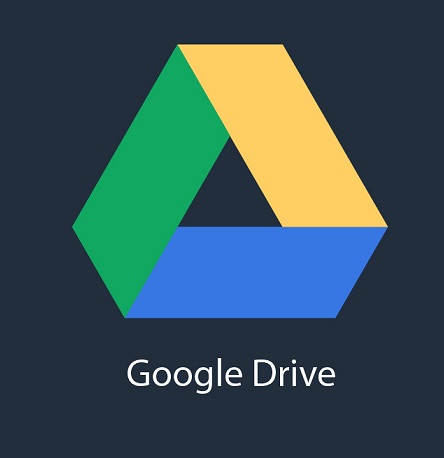In the realm of cloud storage and file sharing, Google Drive stands out as a versatile and user-friendly platform. While many users are familiar with the basic functions of Google Drive, there’s a hidden gem that can significantly streamline your file-sharing experience – generating direct download links.
Direct download links allow users to access files with a single click, eliminating the need for recipients to navigate through the Google Drive interface. In this article, we’ll guide you through the simple process of generating direct download links on Google Drive, making your file-sharing endeavors more efficient than ever.
Step 1: Upload Your File to Google Drive
Before you can generate a direct download link, you need to upload your file to Google Drive. If your file is already in Google Drive, proceed to the next step. If not, navigate to Google Drive, click on the “+ New” button, and upload your file.
Step 2: Share the File
Once your file is uploaded, right-click on it and select the “Share” option from the context menu. This will open the sharing settings for your file.
Step 3: Adjust Sharing Settings
In the sharing settings, make sure the visibility is set to “Anyone with the link.” This ensures that anyone with the link can access the file without requiring a Google account. You can also choose the level of access, such as “Viewer,” “Commenter,” or “Editor,” depending on your preferences.
Step 4: Copy the Shareable Link
After adjusting the sharing settings, click on the “Copy link” button. This link is a shareable link that allows others to access your file. However, it is not a direct download link yet.
Step 5: Modify the Link for Direct Download
Paste the copied link into your browser’s address bar. By default, the link will look like:
https://drive.google.com/file/d/your-file-id/view
To convert it into a direct download link, replace “/view” at the end of the URL with “/export?format=your-file-format”. For example, if your file is a PDF, the modified link would look like:
https://drive.google.com/uc?export=download&id=your-file-id
Replace “your-file-id” with the actual ID of your file. You can find the file ID in the original shareable link or by inspecting the URL when you are on the file page.
Step 6: Test the Direct Download Link
Once you’ve modified the link, press “Enter” to go to the new URL. This should prompt the file to start downloading immediately, providing a seamless direct download experience for anyone with the link.
Congratulations! You’ve successfully generated a direct download link for your Google Drive file, making it easier for others to access and download. This simple trick can be especially useful for sharing files with colleagues, clients, or friends who may not be familiar with Google Drive’s interface. Embrace the efficiency of direct downloads and streamline your file-sharing process on Google Drive today!